Revolutionize Label Creation with our Visual Editor directly from Odoo
Create professional, print-ready, custom-sized labels effortlessly—no coding required! Our user-friendly editor empowers you to design stunning labels even with your custom fields in just minutes and send them directly to your printer with minimal setup or configuration.
Step 1: Designing Label
Navigate to ZPL Designer interface. Drag and drop elements from the left panel into ZPL blue print area. Click on an element to customize its properties.
Available Elements
- Static Text
Used to display fixed, often as labels or dynamic data - Dynamic Multiline Text
Pulls values from Odoo objects, supporting both custom and relational fields. - Barcode
Supports Code-128 and other standard barcode formats for encoding data. - QR Code
Encodes data into a scannable QR format, suitable for URLs, product information, or other details. - Border
Used to create lines boxes and other shapes to enhance the design layout. - Images
Allows you to add custom images, logos, or other graphic elements to the label. This can be useful for branding or providing additional visual information.
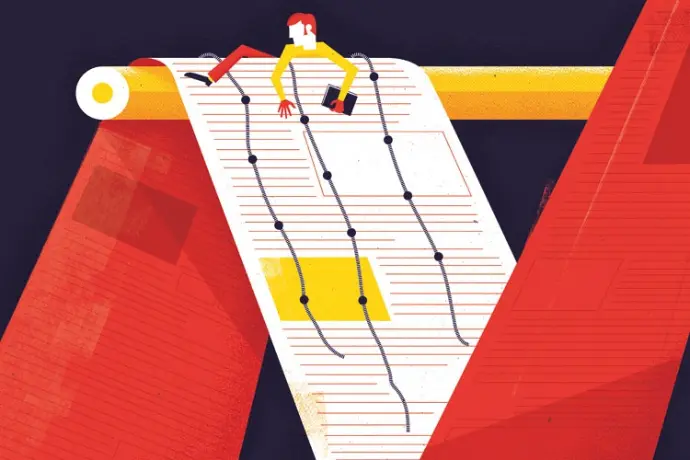
Step 2: Publish your Label
Once you've designed your label using the intuitive drag-and-drop interface, it's time to bring it to life by publishing it. With just a few clicks, you can save and finalize your design, ensuring that your label is ready for printing.
Publishing your label enables seamless integration with your Odoo system, making it available for use in your workflows
Step 3: Print Label
There are several methods available to send labels directly to your printer. Here are the options:
1. CUPS Server
Integrate with a CUPS server to send labels to any printer available on the server. When printing, the list of available printers is automatically fetched.
- Learn more on how to set up Odoo with a CUPS server.
2. Direct Printing via IP Address
For small businesses with just one or two printers, setting up a CUPS server may not be cost-efficient. Instead, you can send labels directly to a printer using its IP address, as long as both the Odoo server and printer are connected via the same network or accessible through public IP.
3. In-house Print Server
For environments where a static public IP or specific network architecture isn't available, the Bista Print Server is a dedicated Windows/Mac application. It constantly monitors Odoo for new print jobs and sends them to the printer as soon as they are added to the queue. This solution even works with USB printers.
4. Send to Client
If none of the above options are feasible, you can print the raw ZPL data and manually send it to the printer using the built-in operating system print dialog.


Intuitive Drag-and-drop Interface
Effortlessly design labels by dragging and dropping elements like text, barcodes, images, and shapes onto the canvas.

Direct Print Integration
Seamlessly send labels to your Zebra (or compatible) printers directly from Odoo using multiple methods: CUPS server, direct IP, or our dedicated Windows/Mac app, which eliminates the need for a static IP address.
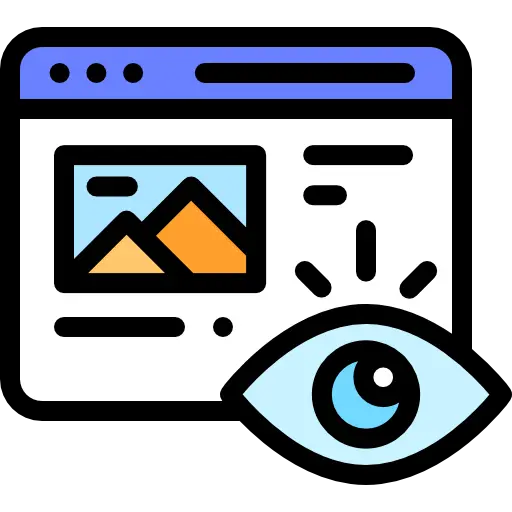
Design Live Preview
Instantly generate the ZPL code for your designs, eliminating manual coding errors and saving time.
Wide Element Support
add logos, QR codes, dynamic fields (e.g., product names, prices, or SKUs), and even your custom fields to the label.